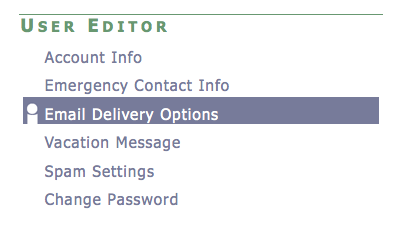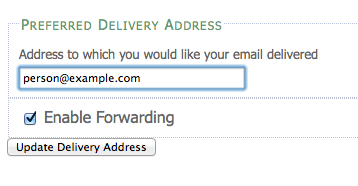Jump to...
Configuring Email Clients for Mac Users
After you have confirmed that your account has successfully migrated by logging into webmail, you may want to use an application separate from your web browser to check your email. Click on any of the following links to learn how to configure the application you want to use:
- Outlook 2011 - A single application that consolidates email, contacts and calendars.
- Apple Mail - The standard email client that comes with Mac. Contacts and calendars are handled by the separated iCal and Address Book applications.
It is strongly recommended that users choose to run the Outlook program because it is capable of automatically synchronizing and sharing your mail, contacts and calendars with other Outlook users. If you would like to use a different email client than those listed above, such as Mozilla's Thunderbird application, please click see the Dartmouth Computing website for instructions. Be aware that other email clients like Thunderbird will NOT have the synchronizing and sharing abilities of Outlook or Apple Mail.
Configuring Email Clients for PC Users
After you have confirmed that your account has successfully migrated by logging into webmail, you may want to use an application separate from your web browser to check your email. Click on any of the following links to learn how to configure the application you want to use:
- Outlook 2010 - A single application that consolidates email, contacts and calendars. For users with a newer version of Office.
- Outlook 2007 - A single application that consolidates email, contacts and calendars. For users with an older version of Office.
It is strongly recommended that users choose to run the Outlook program because it is capable of automatically synchronizing and sharing your mail, contacts and calendars with other Outlook users. If you would like to use a different email client than those listed above, such as Mozilla's Thunderbird application, please click see the Dartmouth Computing website for instructions. Be aware that other email clients like Thunderbird will NOT have the synchronizing and sharing abilities of Outlook.
Configuring Mobile Devices
The following mobile devices support the New Blitz accounts. Please click on the links below to view directions:
Blackberry and other devices can utilize the New Blitz accounts, but require more complicated software set-ups. Please contact Geisel Computing Services if you are interested in setting up a Blackberry or other mobile device.
Forwarding Email
Forwarding Your Email to an Alternate Account
You can have all mail going to your New Blitz account forwarded to a different address. To do this:
- Go to the Dartmouth Directory Manager and log in using your Dartmouth.edu user name and password.
- Click the E-mail Delivery Options link in the left hand navigation bar.
- In the Address to which you would like your email delivered field enter the e-mail address that you want any mail sent to your Dartmouth.edu account automatically forwarded.
- Click Update Delivery Address.
Tutorials
If you need assistance learning to use your email programs after you have completed the initial set-up, click on the appropriate link below:
- BWA Written Tutorial - For all users
- BWA Video Tutorials - For all users
- Outlook 2007 Tutorial - For PC users with an older version of Office
- Outlook 2010 Tutorial - For PC users with an newer version of Office
- Outlook 2011 Tutorial - For Mac users
- Apple Mail Tutorial - For Mac users